Learn how to get your athlete's autographs from paper to graphic in four easy steps!
Your athletes are the stars of your organization, and they deserve endless recognition! An easy way to make them feel special (and elevate your social media game at the same time) is to add their signature to your graphics!
We created a brand-new template that helps you do just this. Check out our video tutorial, then follow the steps below to create your own!
Step 1: Get Your Athletes' Autographs!
First thing's first, you need your athlete's signatures! You can collect these however you'd like, but we do have a couple of suggestions to make it fun:
- Host a mini "signing day" before practice: Have each of your athletes sign a piece of paper before they head out to practice. (This is also a fun way to take attendance!)
- Add signatures to your Media Day agenda: If you plan on hosting a Media Day before your season starts, add a signatures station. Your athletes can sign some autographs between photos!
Make sure you do two important things to make sure these signatures are high quality:
- The bigger the signature, the better. Have each athlete sign their own piece of full-size paper.
- Use a Sharpie or other thick marker. You'll need to create a cutout of this signature later, so the cleaner it is on paper, the cleaner it will look on your graphic. (Don't worry too much about the color — we'll show you why later!)
Step 2: Take a Photo of the Signature and Upload to Gipper
Once you've got your signatures in hand, snap a photo of each one (your Phone camera works just fine for this)! Make sure there's only one signature in each photo.
Upload your photo(s) to Gipper. You can drop the one you need right into your template, or bulk upload them to your Gallery.
Step 3: Use the Remove Background Tool
Once the image of your signature is ready to go in the template, click the Remove Background button. That'll create a "cutout" of your signature!
From here, you can position the signature where you want on the canvas, resize it, and make other adjustments you like.
Step 4: Add a Tint to Change the Color of Your Signature
Once your background is removed, you'll likely need to change the color of your signature for it to be visible on the graphic. You can do this by adjusting the Blend Color of the signature:
- Click the "Edit" button on the top left corner of the image preview
- Open up the "Blend Color" section
- Click on the dropdown and select the "Tint" option
- Change the color to whatever you'd like
And there you have it! Your athlete's signatures add a unique and personal touch to your graphic, plus it's a great way to make them feel extra special! Try this new template and try adding signatures to more of your graphics.
OTHER RESOURCES YOU MIGHT LIKE


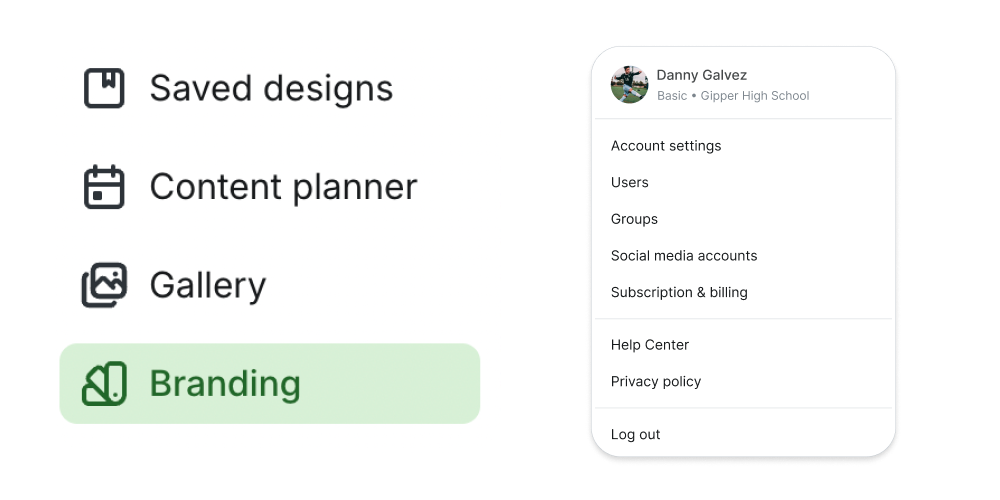

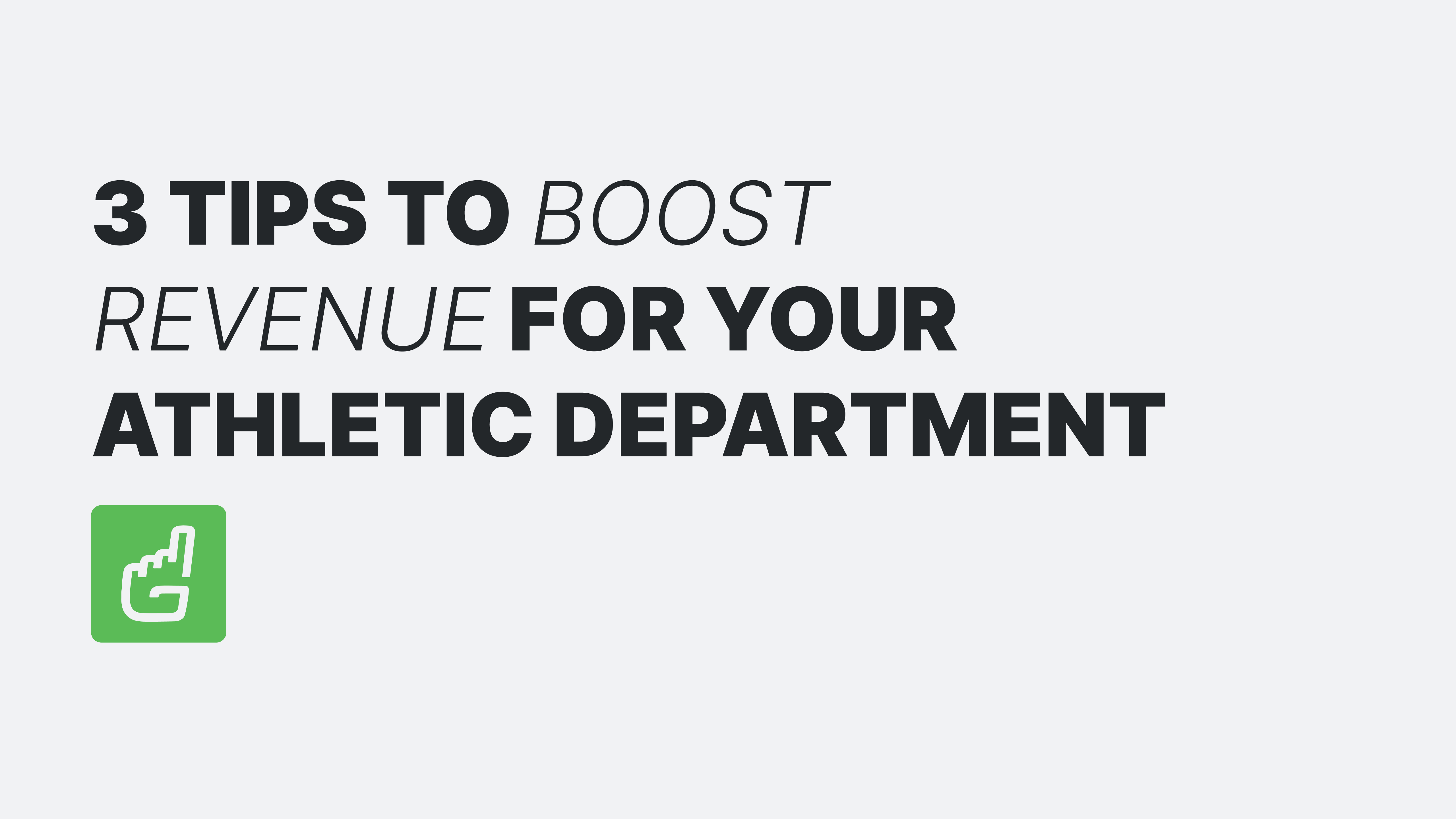
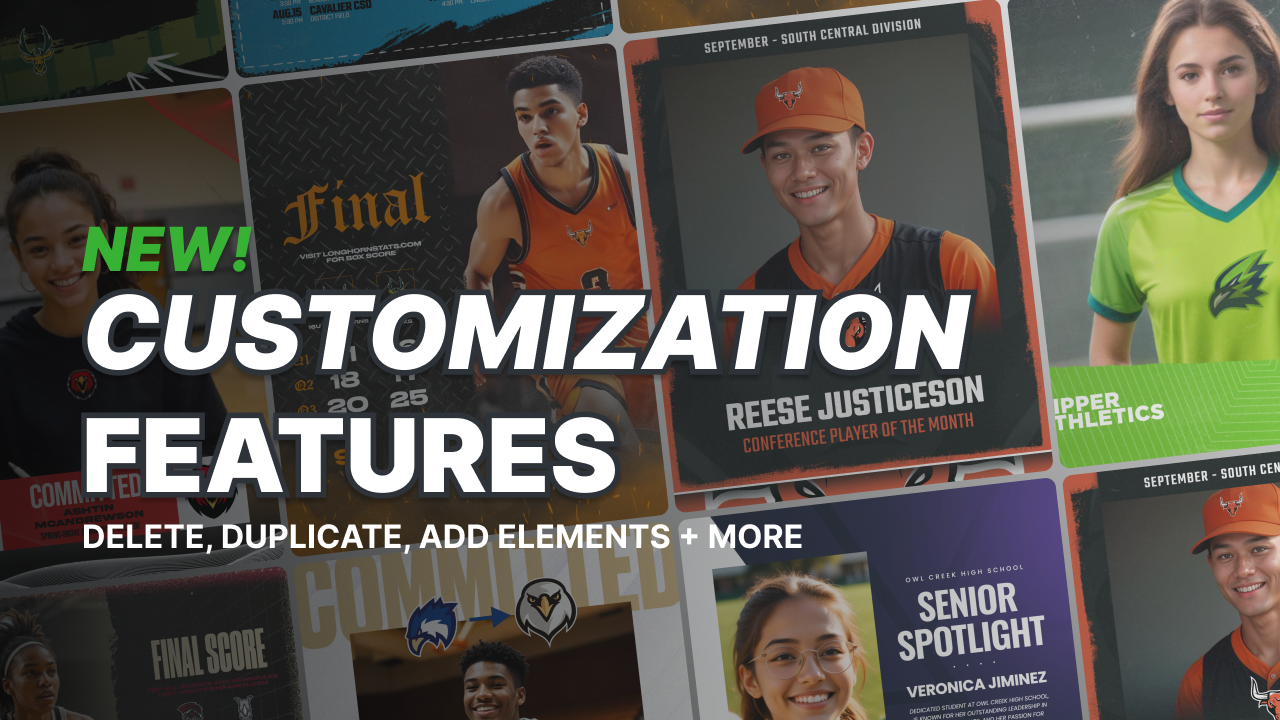
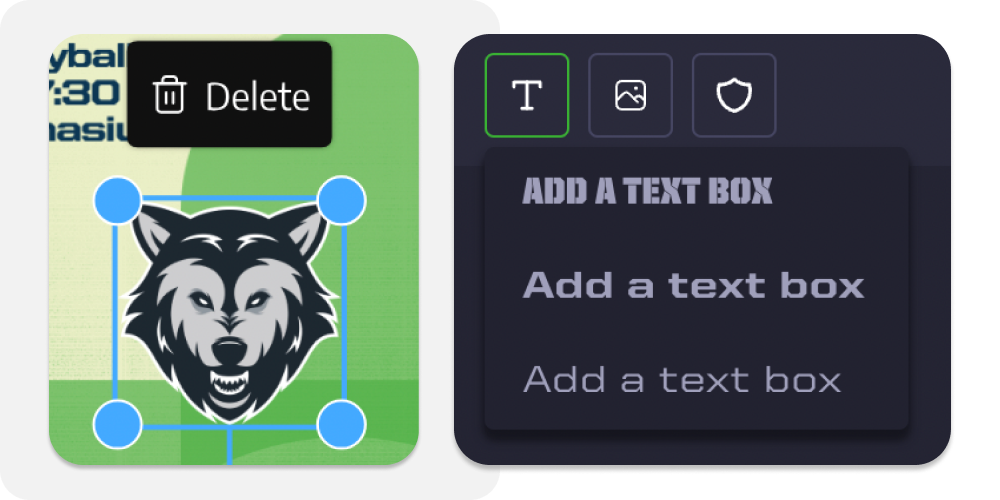

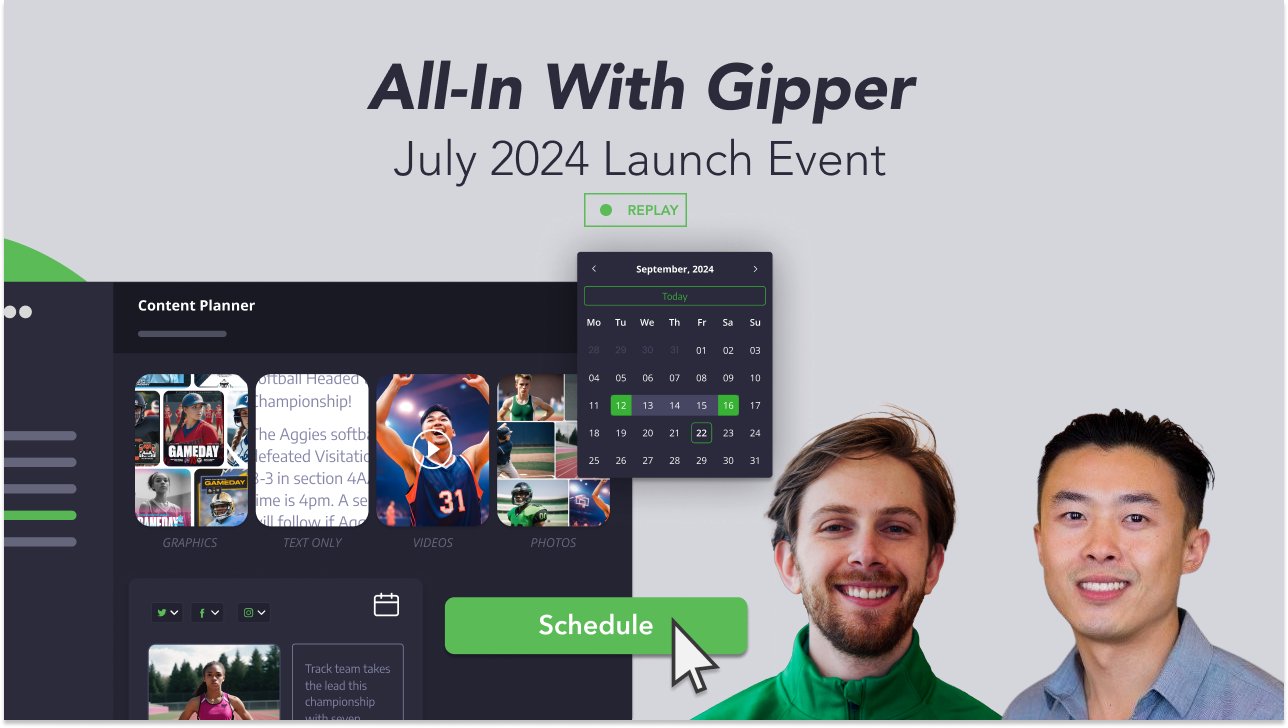
.png)